Products/Items - Discounts - Intro to Check Based Discount
Products/Items>Discounts>Check Based
o Sign into the LingaPOS back office online at mystore.lingapos.com
o Click on the Products/Items tab on the Navigation Panel
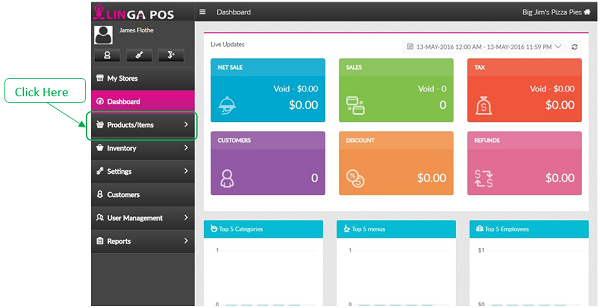
o Click on the Discounts tab
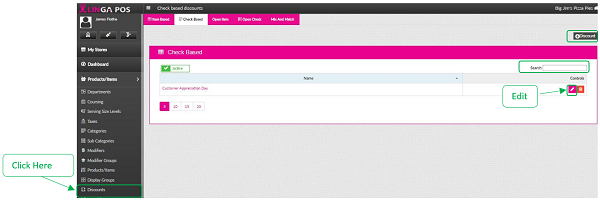
o Click on the Check Based tab
o Click on the Edit button to configure an existing Discount or click on the +Discount to create a new one
o Just start typing the first few letters of a Discount in the search box to find it quicker
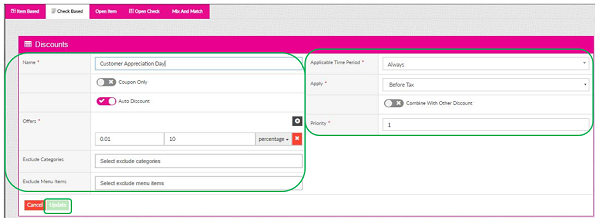
o Name - Enter the name of the Discount
o Coupon Only – Turn on to require the customer to present a coupon
o Auto Discount – Turn on for the discount to apply automatically
o Offers – Enter the Min Price, Discount and choose the offer type from the dropdown including Amount, Percentage, Set Price, or Free Item
o Exclude Categories – Select any Categories to exclude from this offer
o Exclude Menu Items – Select any Menu Items to exclude from this offer
o Applicable Time Period – Choose from options such as Always, Days of the Week, etc
o Apply – Choose Before Tax or After Tax
o Combine With Other Discounts – Click on this slider if you want this discount to be applied along with other discounts on the same item
o Priority – This will configure the order in which multiple discounts will apply
o Click the Update button when finished
Related Articles
Discounts
How to set up different types of discounts on the Back of the House: Item Based Discount: Select “Products/Items” then “Discounts” The “Item Based” discount will appear. Select “+Discount” You will be able to customize the discount here. When ...Products/Items - Discounts - Intro to Item Based Discount
Products/Items>Discounts>Item Based o Sign into the LingaPOS back office online at mystore.lingapos.com o Click on the Products/Items tab on the Navigation Panel o Click on the Discounts tab o Click on the Edit button to ...Products/Items - Discounts - Intro to Open Check Discount
Products/Items>Discounts>Open Check o Sign into the LingaPOS back office online at mystore.lingapos.com o Click on the Products/Items tab on the Navigation Panel o Click on the Discounts tab o Click on the Open Check tab o Click ...Loyalty Discount
Requirement: 1) Instead of using the points everywhere, the user should have an option to choose a custom name for the loyalty points. 2) A new discount type “Loyalty Discount” should be included in the discount creation screen ...Combo Discount
Implementation in Back Office: Page Navigation: My Stores >> Products/Items >> Discounts >> Mix and Match A toggle option “Combo” should be included in the Mix and Match discount screen. The new settings for defining the combo items should be ...