Settings - Overtime Settings
Settings>Overtime Settings
o Sign into the LingaPOS back office online at mystore.lingapos.com
o Click on the Settings tab on the Navigation Panel
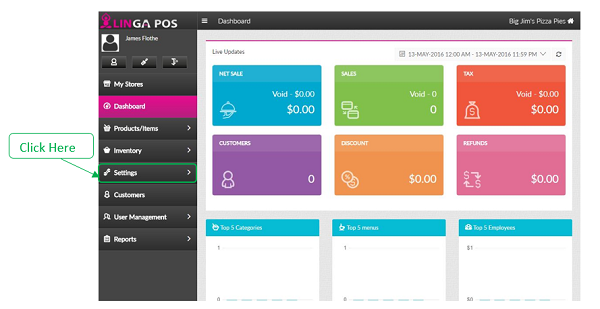
o Click on the Overtime Settings tab

Daily Overtime – (i.e. Employees are eligible for OT over 8 hours daily)
o Overtime - Select Daily
o Daily – Enter number of hours an employee works before earning overtime
o Effective Date – Enter the date this Overtime setting should become effective
o Click the Update button when finished
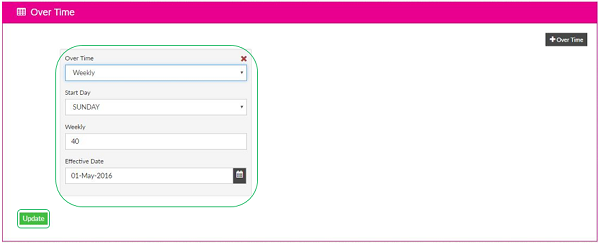
Weekly Overtime – (i.e. Employees are eligible for OT over 40 hours weekly)
o Overtime - Select Weekly
o Start Day – Enter first day of pay week
o Weekly – Enter number of hours an employee works before earning overtime
o Effective Date – Enter the date this Overtime setting should become effective
o Click the Update button when finished

Daily & Weekly Overtime – (i.e. Employees are eligible for OT over 8 hours daily and over 40 hours weekly)
o Create the first Overtime option (either Daily or Weekly)
o Press Update to save
o Click the +Overtime button
o Create the second Overtime option
o Press Update to save
Tab
Related Articles
Store Settings Enhancement
Introduction: This document explains regarding the changes done in the settings menu of the back office. Implementation in Back Office: Page Navigation: My Stores >> Settings >> Store The settings menu includes the following tabs, 1) Store ...Overtime Settings
BOH Manuals Overtime Settings Go to settings>Store>Overtime settings Click on the add overtime button Fill out the form weekly or hourly , how many hours, percentage, and the effective date Click saveStore Settings
Settings > Store Store Information- Here is all the info for your store. You must add address and then click the Get my location button to fill in the Latitude\Longitude. Settings- - Log off after each sale- Once sale is tendered it will ...Linga Settings
To edit Linga settings, navigate to: Settings -> Store -> Settings (Top Menu) Log Off After Each Sale - Once payment is accepted on the check it will log that user off and require reentry of passcode to place next order. This setting is ...EMV Settings