Settings - Printer Configuration - Front End Receipt
Settings>Printer Configuration>Front End Receipt
o Sign into the LingaPOS back office online at mystore.lingapos.com
o Click on the Settings tab on the Navigation Panel

o Click on the Printer Configuration tab
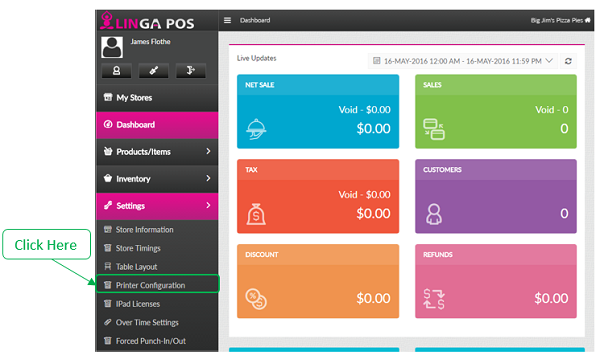
o Click on the tab
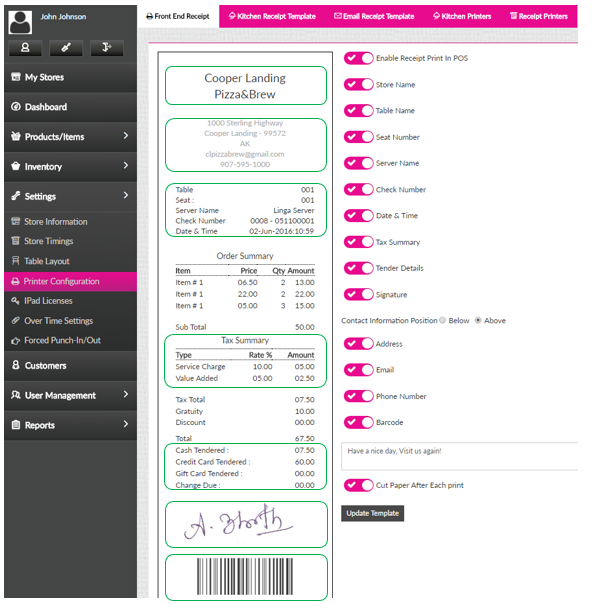
o Enable Receipt Print in POS – Whether receipt prints or not
o Enable the following options if you want them to appear on the receipt
§ Store Name
§ Table Name
§ Seat Number
§ Server Name
§ Check Number
§ Date & Time
§ Tax Summary
§ Tender Details
§ Signature
§ Address
§ Phone Number
§ Barcode
o Contact Information Below or Above – Configures whether the following appears at the top of the ticket or the bottom
§ Address
§ Phone Number
o Customer message – Configurable message that prints at the bottom of each receipt
o Cut Paper After Each Print – Enable this if you want a separate receipt for each transaction
o Press the button when finished to save changes
Related Articles
Printer Settings and Configuration
Settings > Printer Configuration Front End Receipt- Configure what you would like to include on the customer check. If you would like to add your logo be sure to use black and white and no bigger than 300x300. Kitchen Receipt Template- Chose what ...Adding a Receipt Printer
Adding a Receipt Printer to the Back Office: Select “Settings”, “Printer Configuration”, “Receipt Printers” Select “+Receipt Printer” Type in the IP address from the ticket and press “Update”Front end Receipt Template
BOH Manuals Front End Receipt Configuration Go to Settings>Printer configuration>Front end receipt Turn on or off any settings you want to show up on your receipt. Any changes made will reflect on the example on the left. Recommended logo size is ...Front End Receipt Template
Store Settings Enhancement
Introduction: This document explains regarding the changes done in the settings menu of the back office. Implementation in Back Office: Page Navigation: My Stores >> Settings >> Store The settings menu includes the following tabs, 1) Store ...